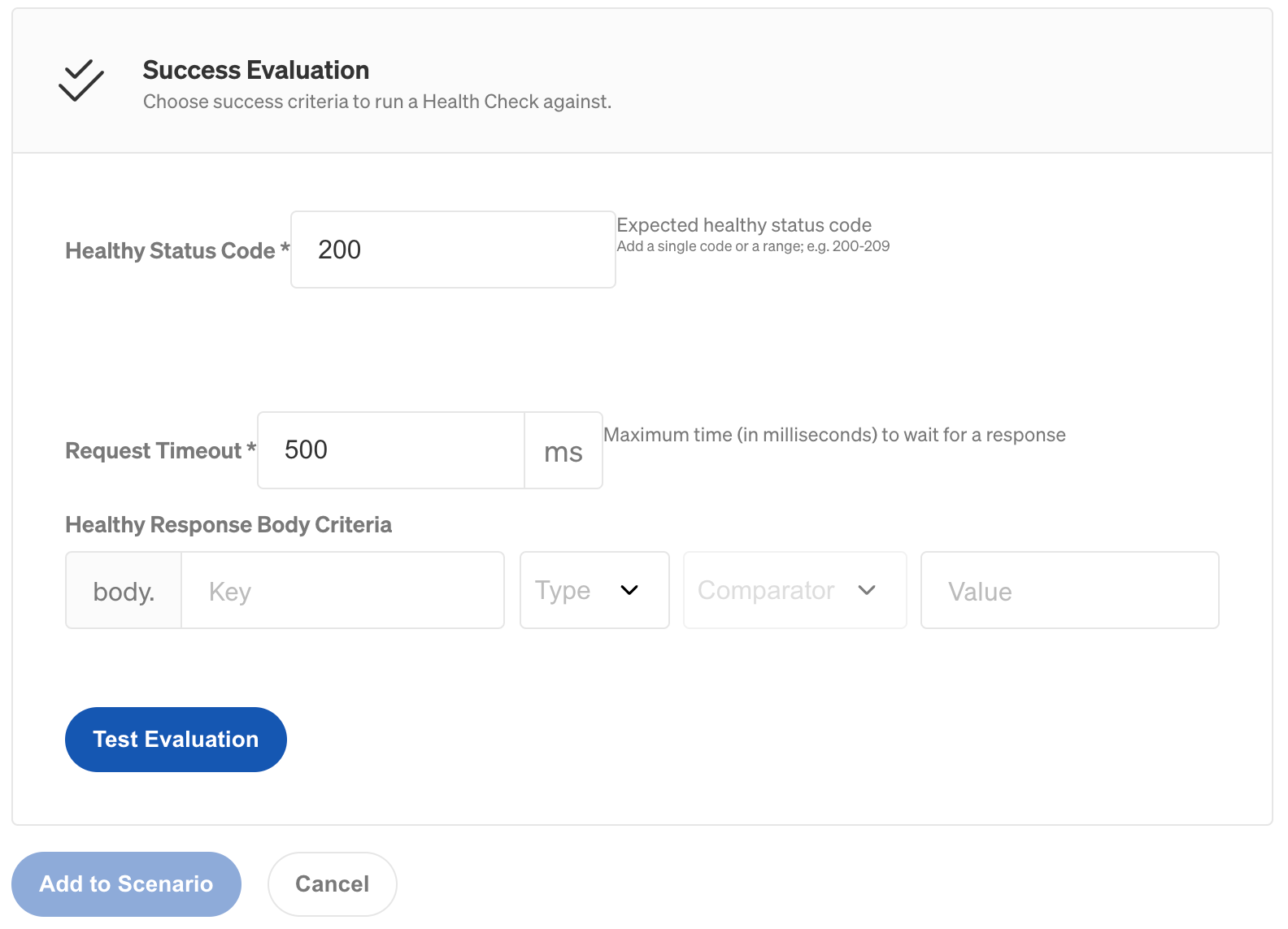Prometheus Health Check
Supported platforms:
N/A
To add Prometheus, you'll need the REST API endpoint of your Prometheus server and basic authentication headers.
To add a Prometheus Health Check:
- Open the Health Checks page in the Gremlin web app and click + Health Check.
- If Prometheus is already authenticated, select it from the Observability Tool drop-down and skip the following steps. Otherwise:
- In the Gremlin web app, navigate to Configurations → Health Checks → + Health Check.
- In the Authenticate tab, click on the Observability Tool drop-down and select Prometheus.
- Enter the URL for your Prometheus instance in the Prometheus URL box.
- Under Is this observability tool behind a firewall or on-prem?, choose:
- No if your instance is cloud-hosted and accessible over the Internet.
- Yes if your instance is self-hosted or behind a firewall.
- If your instance requires authentication, expand Authentication and enter your username and password.
- Click Next to save your settings.
- Enter a Health Check Name to identify this check within Gremlin.
- Choose how you want to define the monitor:
- If you don’t have the URL of the alert rule you want to use, but you know the name or tag(s), select Search Prometheus rules by names or tags. Enter a rule name or tag (such as “request rate” or “error_rate”), click Search, and select the desired alert rule from the list. Gremlin returns the first 100 results matching your query.
- If you already know the URL, select Provide Prometheus Alert Rule URL and paste the full URL.
- If you want Gremlin to evaluate a custom PromQL expression, select Enter a PromQL and enter the expression in the text box.
- Click Test Health Check to verify connectivity.
- Optionally, change the Polling Interval to change how frequently Gremlin polls Prometheus during testing.
- Optionally, choose the category that best describes this test from the Category drop-down. This is used to provide recommended remediations if a test fails.
- Click Create Health Check.