Restricting Testing Times
Supported platforms:
Restricted Time Windows are times during which all tests (Chaos Engineering experiments, Scenarios, and reliability tests) are disabled. This lets you prevent tests from running during critical times such as scheduled deployments and peak traffic times. Any tests scheduled to run during this time will be halted, and any tests running will also be halted once the window starts.
Restricted Time Windows are set at the team level and only apply to members of the team. This also applies to shared Kubernetes namespaces: if you share a namespace out to other teams, those teams will be able to run experiments on that namespace even if your team has a Restricted Time Window set.
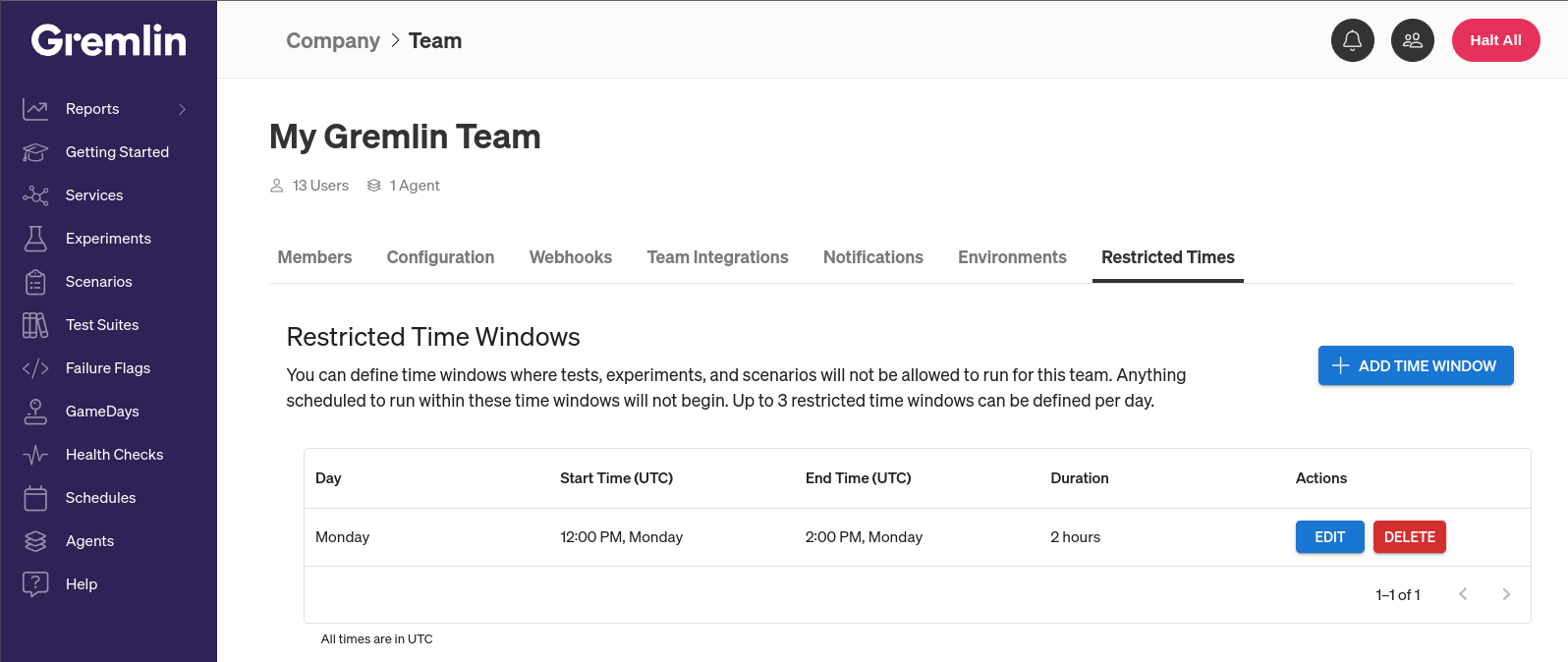
Creating a restricted time window
To create a new restricted time window:
- Open the Team Settings page by logging into the Gremlin web app, accessing Team Settings from the user menu in the top-right corner of the page, then selecting Restricted Times.
- Click Add Time Window. This opens a side pane where you can configure the time window.
- ^First, select which weekday(s) you want to set the window for. For example, if you want to set restrictions for Monday, Wednesday, and Friday, click on those two days.
- ^In the Window Start Hour field, enter the time that the restricted window will start.
- ^In the Window Length field, select how long the window will last. This is measured in hourly increments.
- ^In the Time Zone field, select whether to use your local time zone or UTC as a reference. This only changes the start time, but it's important to be aware of when selecting a start time.
- Click Save.
You can repeat these steps to add more time windows, up to a maximum of three (3) per day.
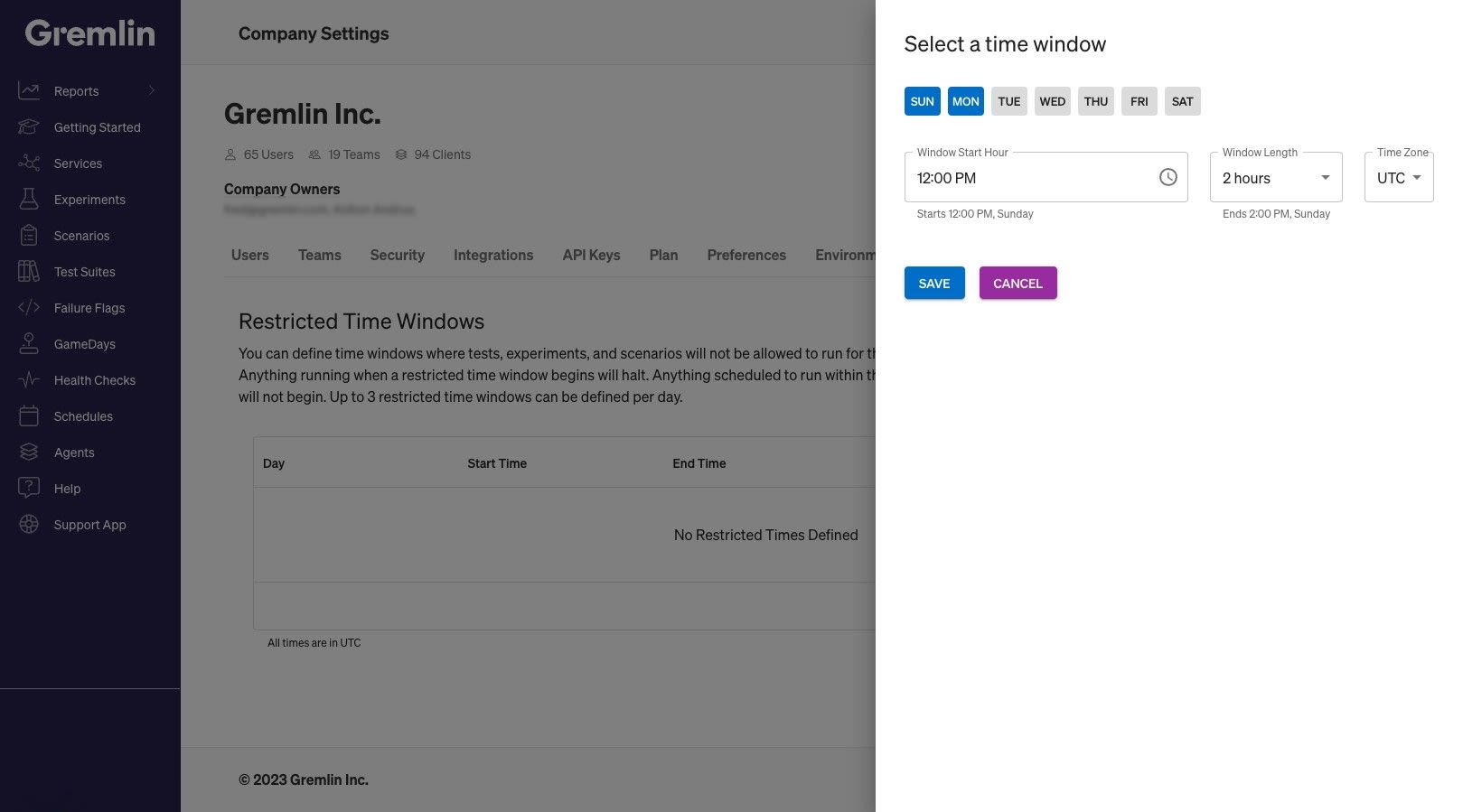
Managing restricted time windows
You can edit an existing time window by clicking the Edit button next to it. You can also remove a window by clicking its Delete button. Note that deleting a time window is irreversible.



